If your into tuning one of the things you need is good data. This is one way that' works great. It's a history table available in the adx file for TunerPro.
If your adx does not have one don't worry just build one! Here's how!
First open TunerPro and load your Bin, XDF and ADX or import your ads. For this one I am using BCC/bin AZTY for $88.
In your bin open the VE fueling table.
There are 3 VE I see in this one.
1. Main Volumetric Efficiency Vs. RPM Vs. MAP
2. Idle Volumetric Efficiency Vs. RPM Vs. MAP
3. Volumetric Efficiency Adder Vs. RPM
Some guys do away with the adder and add it into the main table but I never have because I'm not sure exactly how it works at RPM off VE scale.
Like this VE main goes to 4000 RPM but the adder goes to 6400 RPM! Point is I have always ignored it and worked the main table and it works fine.
Also on some like $42, if you add the adder to Main table you end up with over 100% which makes the injector go static and causes problems.
Idle VE table is for just that! Idle! Depending on how the ECM parameters are set it usually needs several contingencies met to enter that mode.
For this How Too! We are going to build a History Table for the main VE table. This is where you will be doing most of your tuning anyway, I think if your in gear it is not idle and these 2 tables Idle VE and Main VE overlap. If not? Well at the end you'll know how to build one for Idle Table!
So we are here with main VE table open, this is so we know how to build the history table. Need rows and columns and values of each.
Now we start to build the History Table. Go to Acquisition, Edit Definition:
Click on History Table then down below Add New Item:
This box will open.
We need to give it a name, unique ID and change the count to 100:
Then we can add the Output Z object by clicking the button on right side.
The Z output is BLM or Block Learn Mode which comes from the next X axis row and Y axis column steps. Click on it and OK
Now click on Rows tab at bottom (look up at picture Rows Y Axis) of History Table box to open. This is where we need exact amount of rows from VE Main table to enter in Row Count. Count rows above arrow/pointer = 13
Now you have 13 rows and have to give them each a value, here we are going to use the MAP kpa from 20 to 100.
Then click on the Row Y Object button and choose MAP, or MAP kpa but not MAP Volts.
Now we move on to Columns X axis tab and repeat, count the rows from Main VE, give each one a value from Main VE table and choose Engine Speed or RPM for Column X object.
Click Save and your done! To see your work go to Acquisition, Show history Table
Or the easy way and click on Data History Tables Button.
And Viola! here's your BLM History Table! Check to see rows and columns are same values as Main VE table!
Now when you are connected to vehicle it will populate the cells used. Click record data while your driving around to save the data log and you can always play it back and the table will populate itself again! Now you have the information you need to adjust VE main table and get fueling adjustments needed.
Happy Tuning!
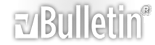





 Reply With Quote
Reply With Quote

Bookmarks