To read stock chips in Moates AutoProm or Burn 1, 2 Flash and Burn software or in TunerPro.
Chip 2732a 4k bin file (4096 bytes) Chip Address and Buffer Address 000000 -> 000FFF Chip 27C128 16k bin file (16384 bytes) Chip Address and Buffer Address 000000 -> 003FFF Chip 27C256 32k bin file (32768 bytes) Chip Address and Buffer Address 000000 -> 007FFF Chip 27C512 56k bin file (57344 bytes) Chip Address and Buffer Address 000000 -> 00DFFF Chip 27C512 64k bin file (65536 bytes Chip Address and Buffer Address 000000 -> 00FFFF
For Burning 27FS512 EEPROM Chips in Burn 1, Burn 2, Or AutoProm Need to use Offsets!
If you are using TunerPro, look under the ‘Tools’ menu item and select the ‘Moates Prom I/O’ option. If you are using Flash n Burn, you should already be looking at this menu. In this menu you will need to do the following.
In the correct order:
- Select the type of chip you’ll be programming from the drop-down menu. This will likely be either the AT29C256 or the 27SF512.
- Pick the ‘Load file to buffer’ option, and navigate to the file you want programmed on the chip. Select it, and it will be loaded to memory on the PC. Take note of the file size indicated in the message window. It will likely be one of four sizes: 4k, 16k, 32k, or 64k (kbytes).
- In the top right part of the window you will see the offset values that need to be changed. The file size along with the chip size will determine what offsets you need to use. (Flash n Burn usually automatically selects sane offsets based on your chip type and file size.) When you change the offset values, you will notice that other values will change automatically.
You may have to go back and re-enter values depending on the order you enter them. The following table summarizes what offsets you need to use depending on chip used and file size:
- It is critical that the correct values are filled in for all four boxes before programming the chip.
File Size Chip Buffer Start -> End Chip Start -> End 4k (4096) AT29C256 000000 -> 000FFF 007000 -> 007FFF 16k (16384) AT29C256 000000 -> 003FFF 004000 -> 007FFF 32k (32768) AT29C256 000000 -> 007FFF 000000 -> 007FFF 4k (4096) 27SF512 000000 -> 000FFF 00F000 -> 00FFFF 16k (16384) 27SF512 000000 -> 003FFF 00C000 -> 00FFFF 32k (32768) 27SF512 000000 -> 007FFF 008000 -> 00FFFF 56k (57344) 27SF512 000000 -> 00DFFF 002000 -> 00FFFF 64k (65536) 27SF512 000000 -> 00FFFF 000000 -> 00FFFF
As you can see, the buffer (or file content) will be placed at the ‘end’ of the chip.
Once you have selected the proper chip, the proper file to use for the program content and the proper offsets you are ready to program the chip.
If using a 27SF512 chip, you must ‘Erase Chip’ first! This is not needed with the AT29C256. Go ahead and select the ‘Program Chip’ option. Follow this action with a ‘Verify’ command to make sure everything programmed correctly. You should get a ‘Success’ notice.
More from Moates:
http://support.moates.net/programmin...using-offsets/
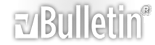




Bookmarks